Use the CSV importer to speed up the process of content adding.
Step 1: Make the CSV file for the extension/screen of choice
Create a CSV file with columns according to the extension/screen to which you’d like to import items from the CSV file. You can find the example for each extension here:
Notice! Starting May 2022 you can upload categories as well. To do so, simply add a column called Category to your file.
Step 2: Import the CSV file
Go to the builder → choose an app where you want to upload items → navigate to the screen in question from the Screens tab → open its settings page → next to ADD ITEM button click on the arrow → from a dropdown menu choose Import list → Import. From this point on, follow the steps for Create importer flow.
Notice! Make sure to choose the language to which you’re uploading items if you are having a multi-language app.
Here is a short video of how to import items from the CSV file:
If you are importing time zones, to complete the import properly, you must use the full names of the official time zones!
Step 3: Edit the imported items and check the import in the preview
Each item can be customized in the CMS. Once customization is complete, your list is ready to be previewed in your app.

If you delete the imported source file, all the CMS items that were imported with that file will also be deleted regardless of if they were edited or not.