Integrate your Shopify webshop into your Shoutem app effortlessly.
Shopify’s dashboard setup
First step into this integration would be to add your products to collections in your Shopify dashboard. To do so, go to Products → Collections:
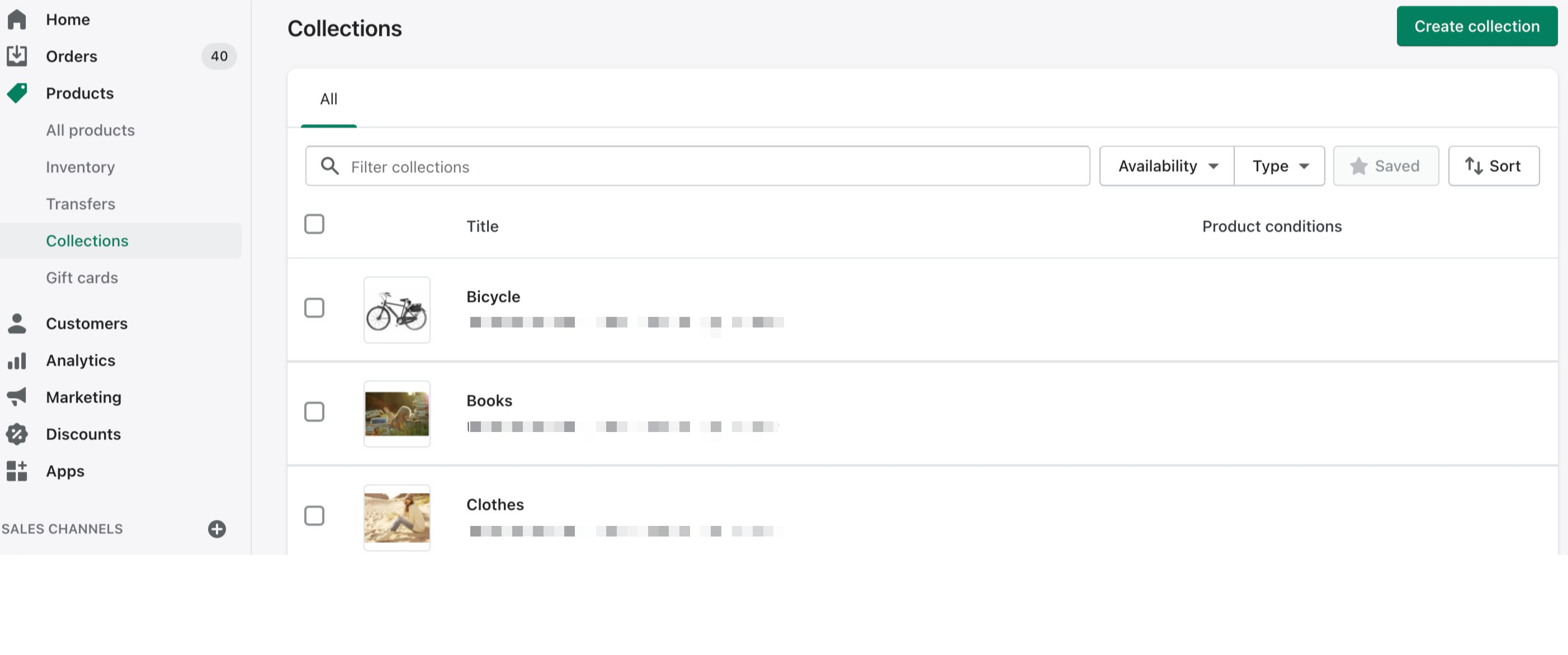
After your collections are created and products you want to showcase in the app are assigned to those collections, it is time to create a private app to obtain Storefront access token.
- Go to Apps and sales channels
- Click Developer apps (that can be found in the upper right corner)
- Click Create an app
- In an App name (the name of the app created in our builder) and click Create app
- In Configuration > Storefront API access section mark the permissions you’d like to allow to your app and save changes
- Click Install app in the upper right corner
- Navigate to API credentials and copy your Storefront access token
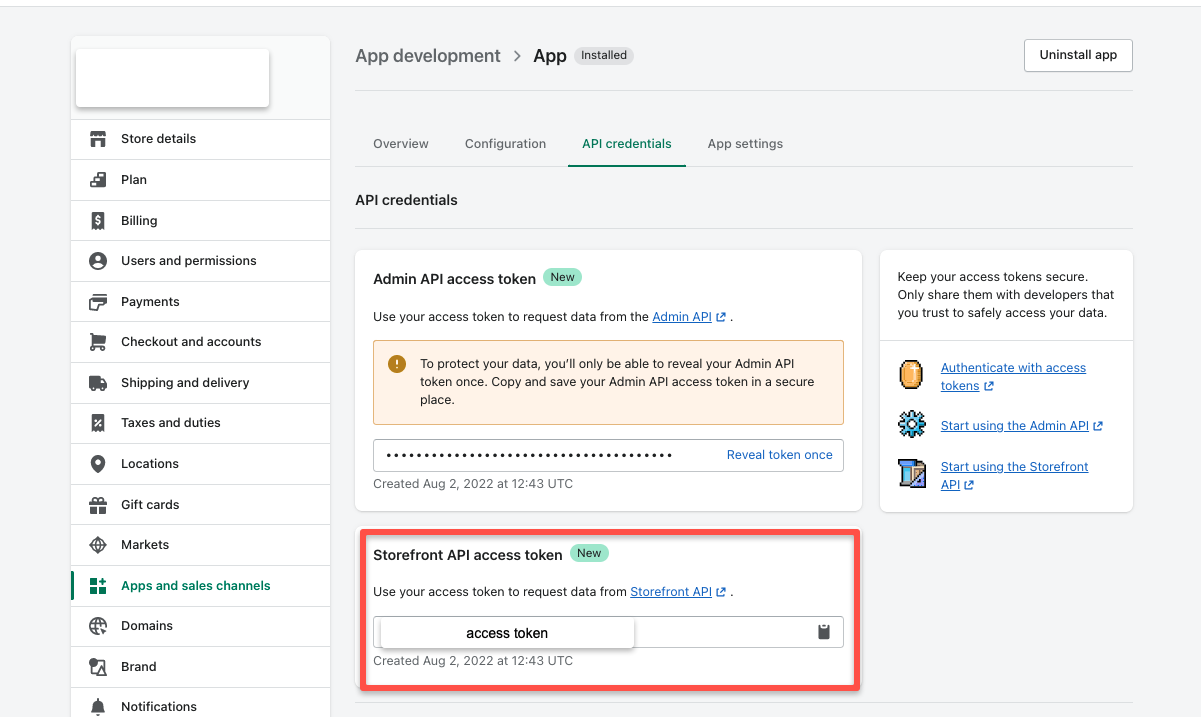
Add Shopify integration in the builder
If you haven’t installed Shopify yet, go to Extensions → press the + button → search Shopify in Extension marketplace → click Install.
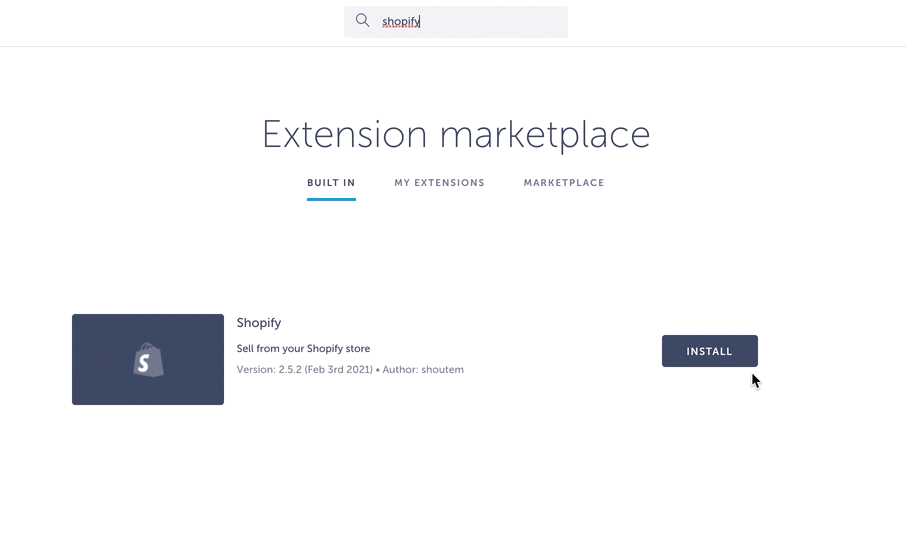
To configure this extension, go to Settings → (Extensions settings) → Shopify and insert your Store URL and Storefront Access Token. It is optional to add a Discount code.
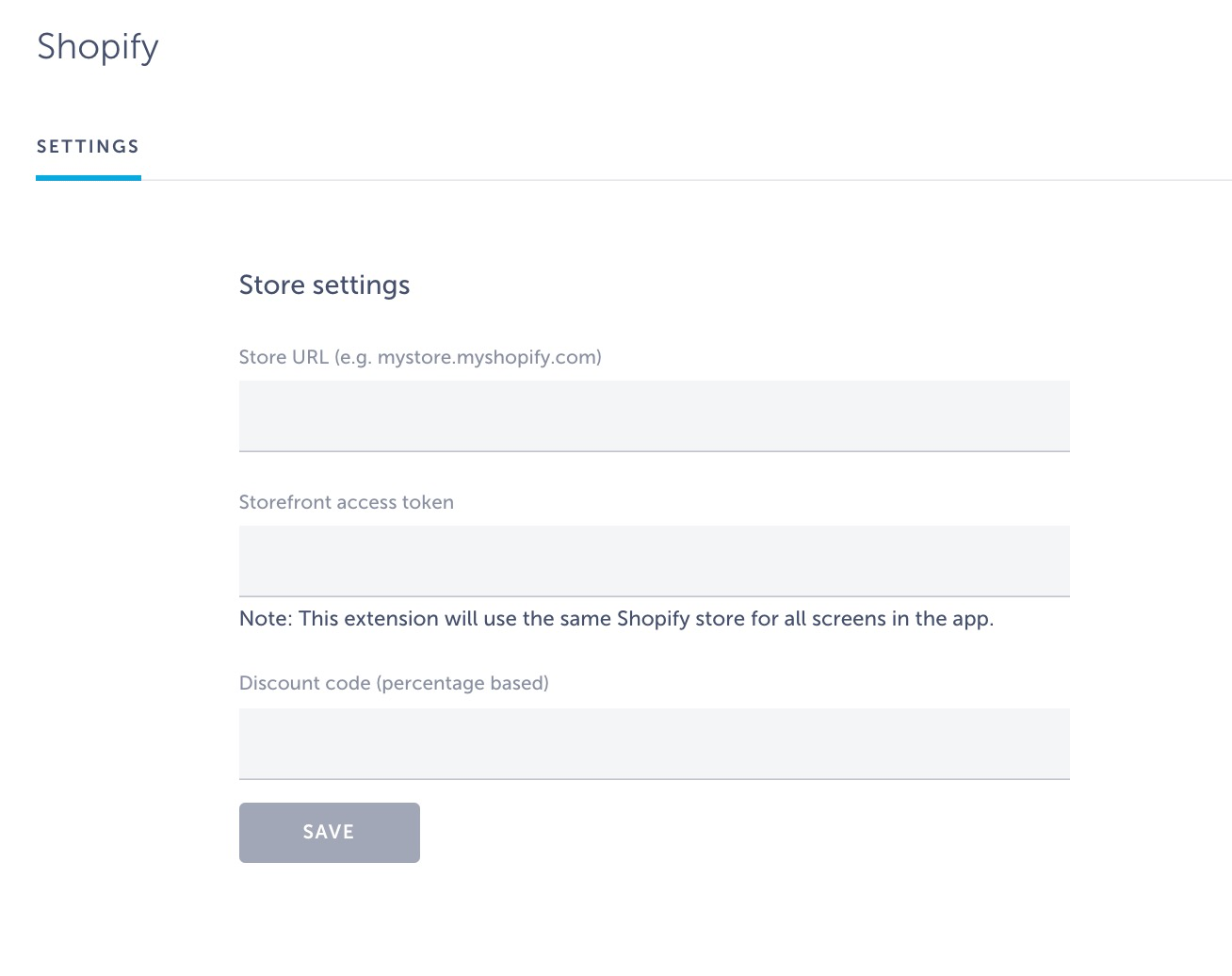
Your Shopify integration is now ready for use! Go to Screens → press the + button → search Shopify and click on it to add it as one of the screens of your app. You will then be able to choose collections of products that will be available for purchase in the app…
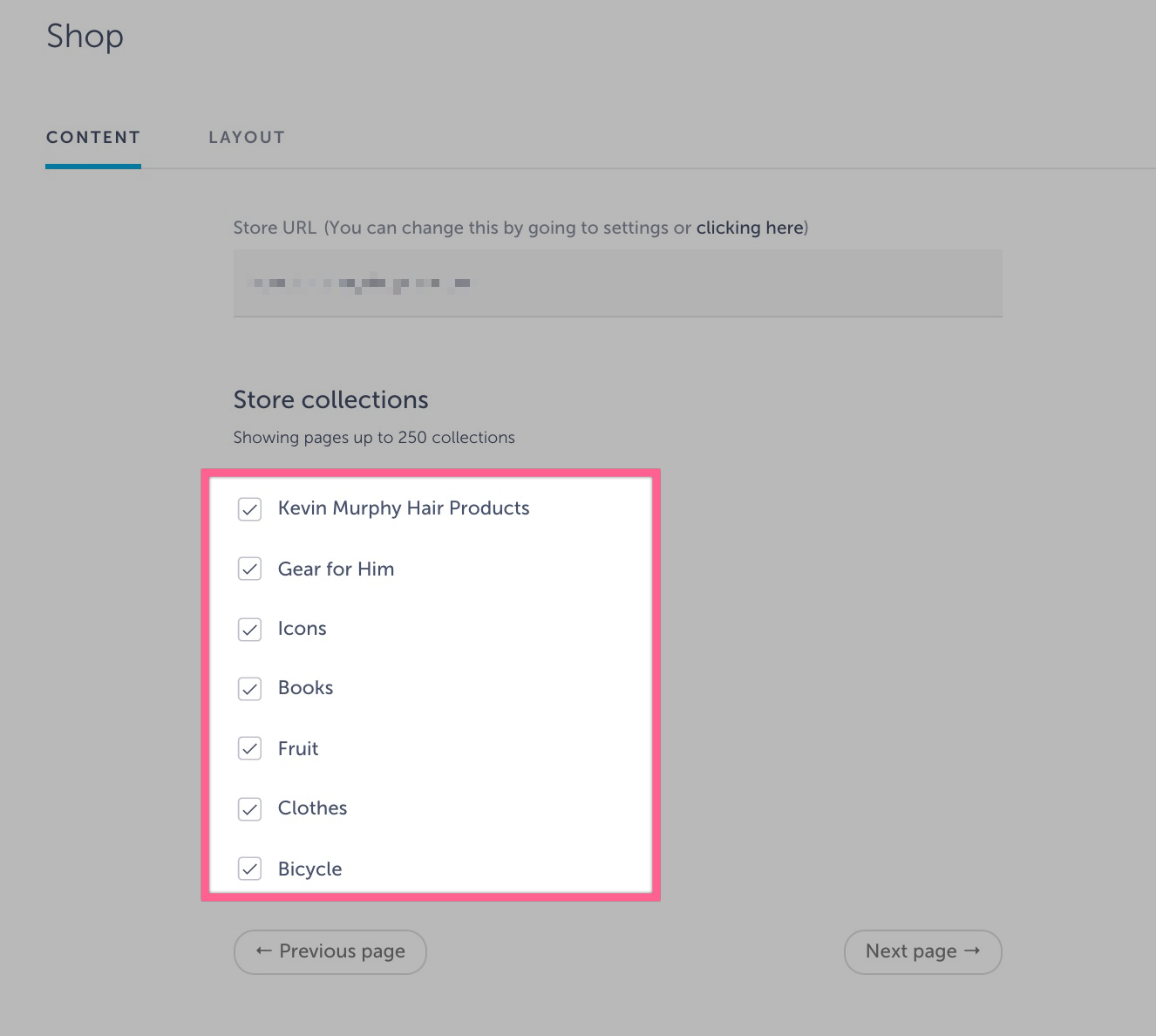
… and you are all set! Here is how Shopify integration looks like in the app:
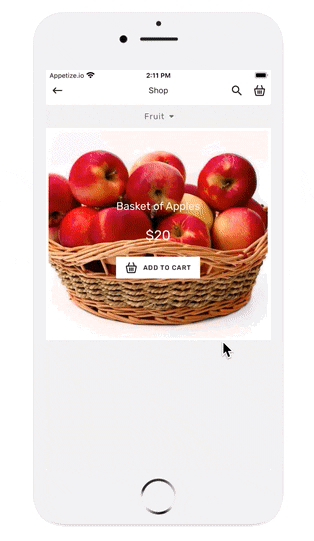
You can also choose between different layout options in Layout tab.
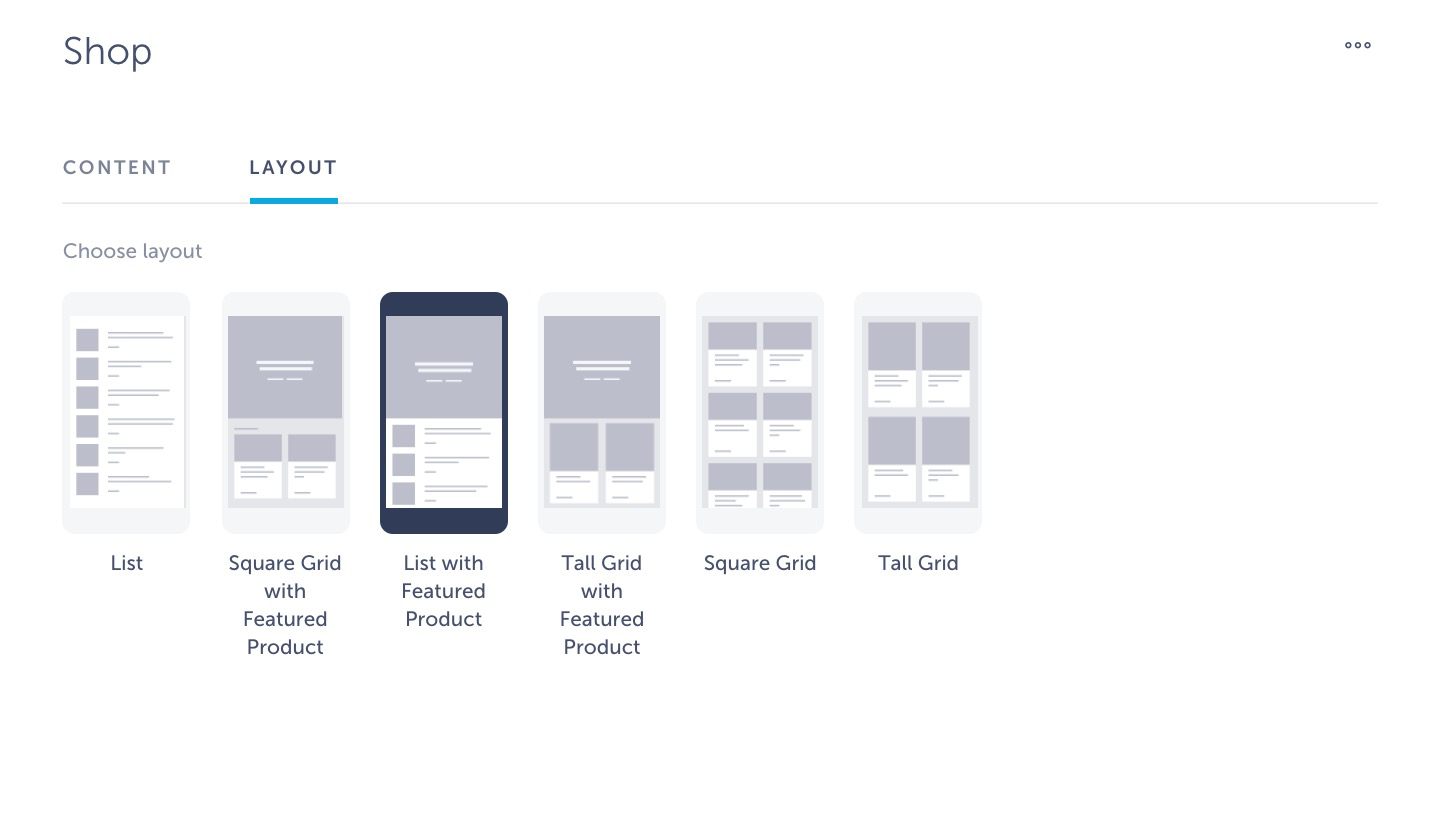
Want us to create an app with Shopify integration for you? Schedule a call here and get your app published in just 10 days!