Apple requires that apps that have a third-party sign-in system, like Facebook, have Sign-in with Apple as well.
Sign-in with Apple allows you to set up a user account in your system, complete with a name, verified email address, and unique stable identifiers that allow the user to sign in to your app with their Apple ID.
How to set up Sign-in with Apple?
Go to Settings → Users → General → Authentication providers and enable Apple sign-in.
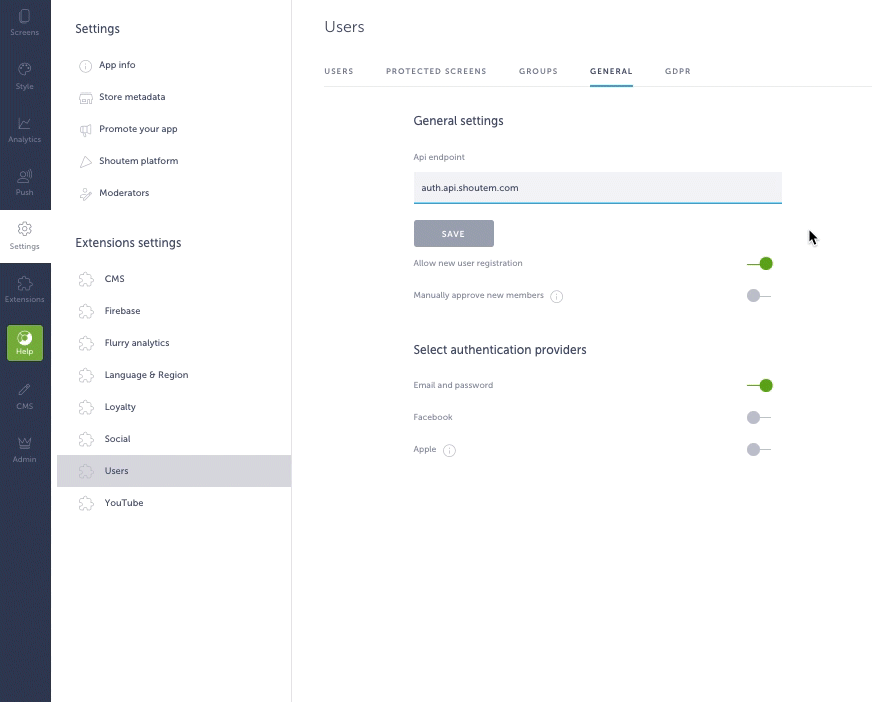
Choose Apple Button Style
The Apple Sign-in button can be black or white, depending on the app’s background colour. If your app has a light background, the button should be black (dark mode enabled) and vice versa.
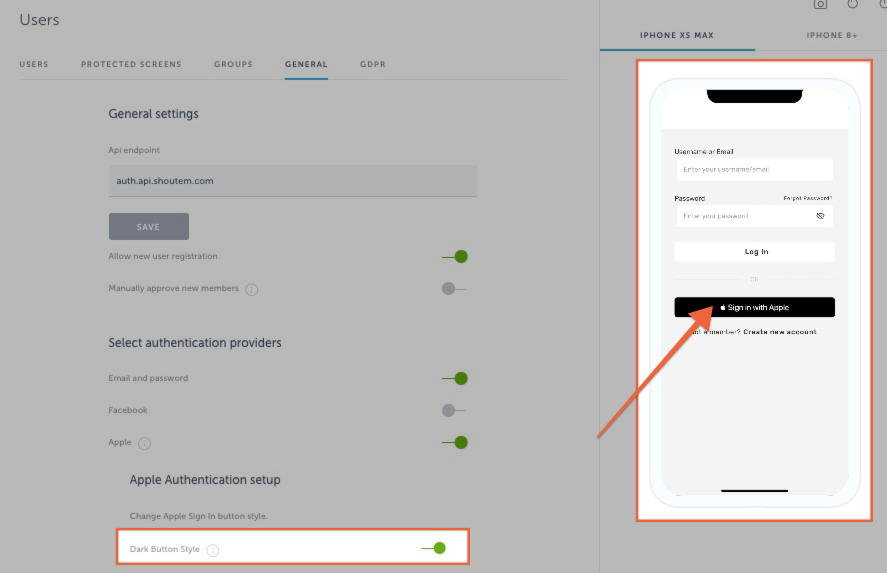
After you have completed the steps above, this is what the login screen will look like in the live app:
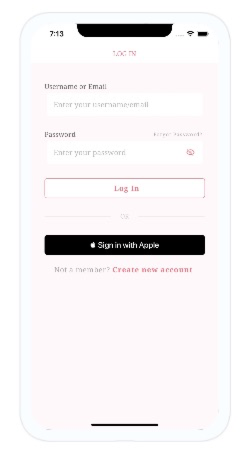
Sign-in with Apple button is styled per Apple’s official guidelines.
In case your app was already live, after enabling Sign in with Apple, you should contact support@shoutem.com and we will resubmit the app to App Store.