Choose between simple ad banners or full-page ads called interstitial ads and monetize your app in a few simple steps.
In this article, we will introduce you to AdMob account and banner and interstitial ad units set up. While ad banners are visible all the time on various screens (eg: news, events, social), interstitial ads are displayed only once each time the app is launched. With that being said, if you would like to have both ad banners and interstitial ads, that would be completely fine – the users will not be overwhelmed with ads.
Shoutem builder ads configuration
Install Advertising extension
Most of our extensions are already pre-installed, but this particular one isn’t so you’ll need to install it first before you will be able to configure it.
Go to Extensions tab, click the + button from where the Extension marketplace window will be opened and use search to find Advertising.

Advertising Settings page
Once the Advertising extension is installed, navigate to the Settings page from the left bar menu, and select an Advertising under Extensions settings.

If you use an ad blocker, make sure it is paused for the shoutem.com site as you will not be able to see the advertising settings page and configure ads!
Ads settings have three sections:
- Main Configuration where you can select Max Ad content rating
- Banner Ads where you can choose the placement of your banners (top or bottom)
- Interstitial Ads
In each section, you will need to copy-paste ID values from the AdMob dashboard.
AdMob account registration
For this setup, you are required to have your own AdMob account. If you already have an AdMob account, you can move on to the next section.
If you don’t have an AdMob account, go to the official GoogleAdmob page and create one at no cost. You might need to wait several days (maybe a day or so) for your account to get approved, but make sure that it is completed because your ads will not work until the account is verified. Once AdMob approve your account, you will get an email notification like this:

AdMob Ads Set up
Set up Android & iPhone app
This process needs to be completed in the AdMob dashboard, so please follow the steps from the official Google AdMob Help page, article Set up an app in AdMob.
The steps will need to be completed two times – once for the Android app and once for the iPhone app. For each app platform, you will receive App ID like this:

Copy each value and paste it into the builder in Settings > Advertising under Main Configuration.

After completing this step, you are halfway there. Now you need to create ad units of the ads you would like to have in your app – ad banners and/or interstitial ads.
Ad banner units
Ad units are created on the AdMob dashboard, so please follow the steps from their official Google AdMob Help page, article Create a banner ad unit. We would like to highlight that the supported banner size is 50x320px. Regardless of the size you choose while creating the ad banner unit, banners will always be in that size – 50x320px.
The steps will need to be completed two times – once for the Android app and once for the iPhone app. For each app platform, you will receive Banner Ad Unit ID like this:

Copy each value and paste it into the builder in Settings > Advertising under Banner Ads section:


After you successfully completed this step, you will see your banners as Test ads in the preview.

Nothing to worry about, that is intended behaviour – once your app is published and installed on a real mobile device, the actual ads will be displayed.
Please have in mind for the ads to start filling banners in your app, it will take some time to propagate the requests. In the meantime, you will see a blank banner placed in the app. Increasing usage of your app will expedite the propagation time.
Interstitial ads
Create Interstitial ad unit for Android and iPhone app
The process is similar to creating ad banners, but here you will be creating Interstitial ad units for both Android and iPhone apps. Please follow the steps from their official Google AdMob Help page, article Create an interstitial ad unit.
For each app platform, you will receive an Interstitial Ad Unit ID like this:




Copy each value and paste it into the builder in Settings > Advertising under Interstitial Ads section:

Keywords for ads content
Interstitial ads can show Text, Image & rich media and Video ads content followed by your saved keywords in the builder. AdMob grid is full of various ads content, with this option you can easily narrow ads content including keywords related to the content of your app.
If there are no ads under the saved keyword, AdMob will deliver the closest content to originally saved keyword.
Shoutem app with ad banners placed on top and interstitial ad on the launch

Can I preview my ads in the Shoutem preview app?
If you didn’t know already, you can preview your apps outside the builder through our Shoutem Dislose app for Android devices. With that being said, the answer is yes, you can see your ads in the Shoutem Preview app. Besides ad banners, interstitial ads will be displayed as Test ads.

If you are adding ads integration for the first time after the app was already processed and published in the Stores, full resubmission in the Stores is required to make sure the integration will work properly and won’t cause crashing issues. for more information, please contact our support team.
The difference between a simple click on the Republish button and full resubmission is shared in our How Do App Updates Work. If you already had advertising integration and simply enabled one more ad type, a simple click on the Republish button is enough.
If you’d like us to take over the whole app building process and help you create an app with AdMob integration, take a look at our Shoutem PRO.