Instead of filling out forms, verifying email addresses, and choosing new passwords, you can set up Sign in with Apple so your users can set up an app account and start using the app right away!
To sign in to an app or website that offers Sign in with Apple, you need:
- An Apple ID that uses two-factor authentication
- To be signed in to iCloud with this Apple ID on your Apple device
New improvement:
- fixed manual member approvals for users who log in with Apple Sign in
Users will not be able to automatically sign in with their Apple ID until you, as an admin, approve them.
Why should you choose to implement Apple sign in into your app?
- Privacy
Apple Sign in was built so you do not have to worry about your privacy. Collecting data is limited to the user’s name and email address, and Apple will not track users as they interact with the app.
- Security
Every account using Sign in with Apple is automatically protected with two-factor authentication. On Apple devices, users are persistently signed in and can re-authenticate anytime with Face ID or Touch ID.
- Multi-device login
Sign in with Apple works natively on iOS, macOS, tvOS, and watchOS.
How to sign in with Apple?
- Tap the Sign in with Apple button on the app.
- If the app or site has not requested any information to set up your account, check that your Apple ID is correct and go to Step 4.
- If you’re asked to provide your name and email address, Sign in with Apple automatically fills in the information from your Apple ID.
- Tap Continue and confirm with a quick Face ID, Touch ID, or device password to sign in. If you don’t have Face ID, Touch ID, or password set up, enter your Apple ID password.
Support articles that can help you with setting Apple sign in:
In case of any further questions, contact us at support@shoutem.com.