Use Multi-card loyalty program if you have stores operating in different locations.
To be able to use it, you will first need to add stores to your app. Go to Screens → press the + button → search Loyalty in the pop-up window → hover with your mouse over this extension and choose Stores.
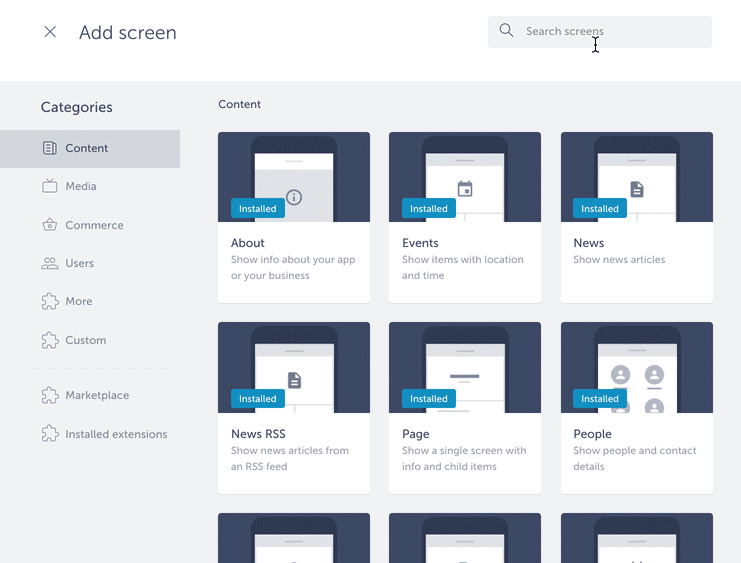
Click ADD ITEM to add store listings to the app. You can input the following pieces of information for each item:
- Place name
- Location
- Location – latitude
- Location – longitude
- Description
- Website
- Image
- Open hours
- Phone
Rewards settings
After you’ve added the stores, in Rewards tab you can add rewards that will belong to each listed store and which will be a part of your loyalty program.
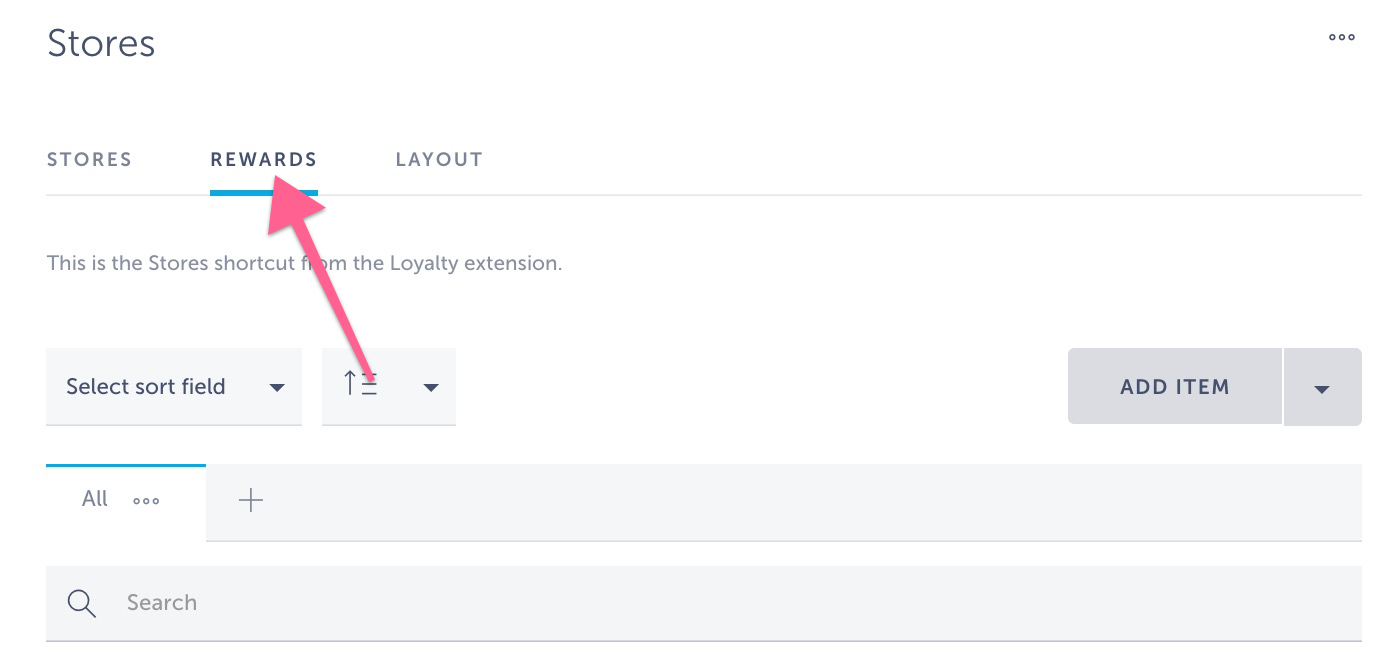
Each reward can contain the following pieces of information:
- Title
- Image
- Description
- Time of validity
- End of validity
- Timezone
- Points required
- Number of rewards
- Store
You can select the way to validate the reward, eg. by setting the time frame during which the reward will be available. You can also choose how many points the customer needs to be able to redeem the reward and the quantity of the offered rewards. At the bottom of the item, you can choose the store to which this item belongs to.
Once you’ve added stores and rewards, you can choose the desired layout in Layout tab.
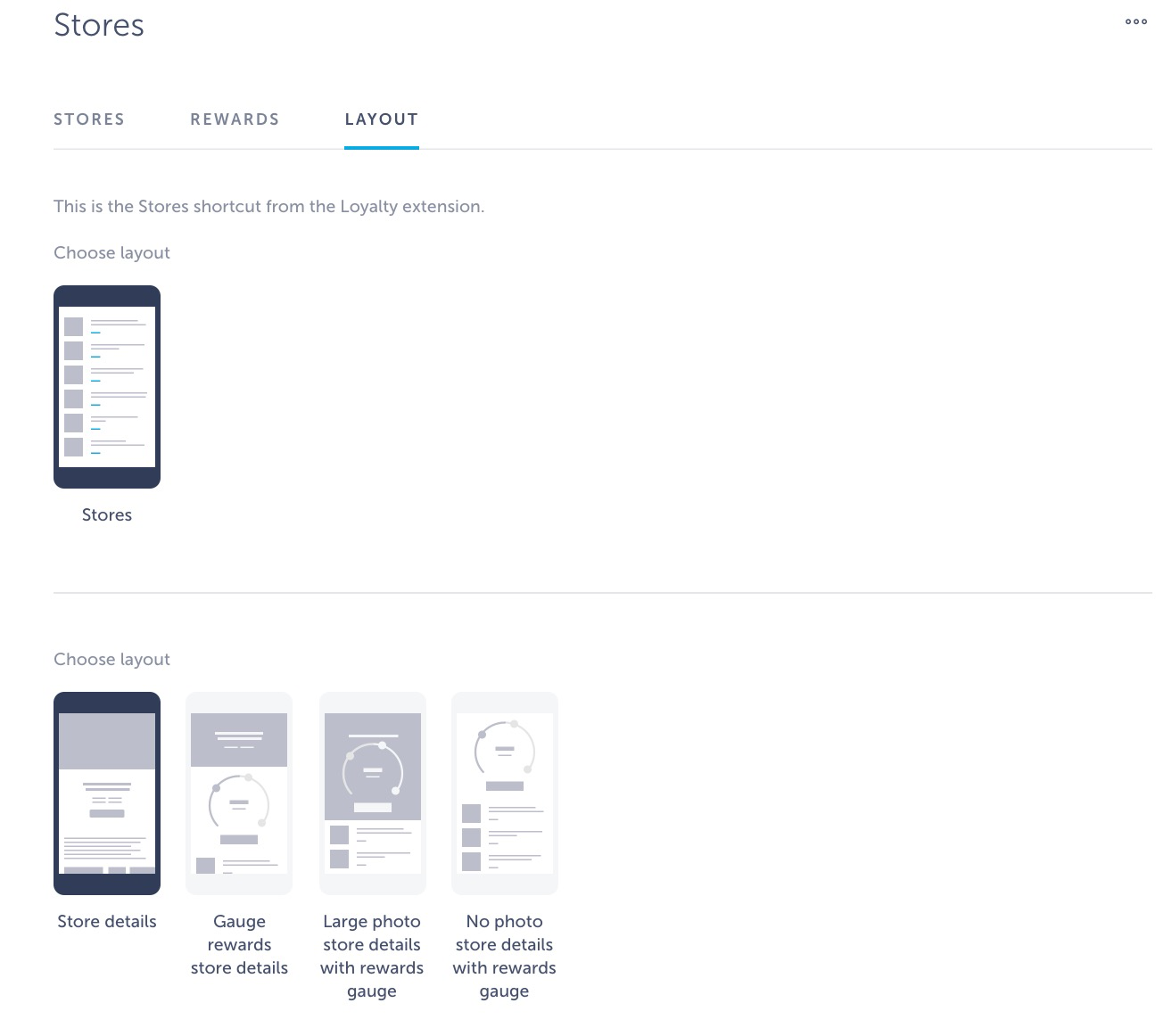
Add My Card screen to the app, where customers can check the rewards they’ve redeemed and which cashiers can use to scan QR codes to validate transactions.
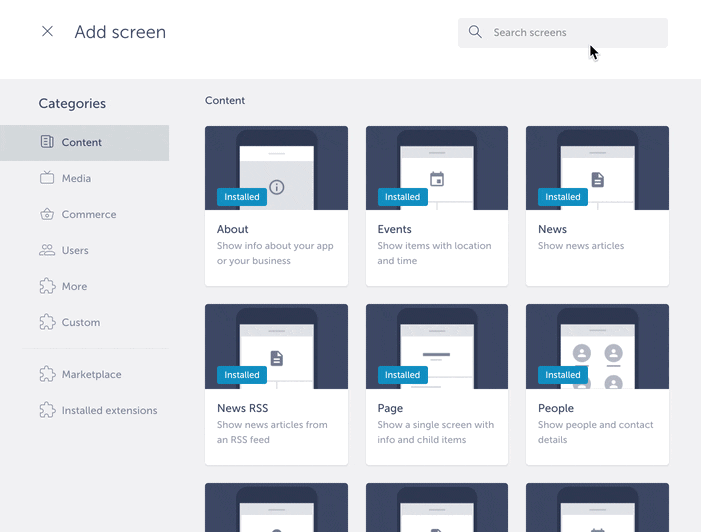
Now it’s time to configure this extension in Settings. Go to Settings → (Extensions settings) → Loyalty and press Get started.
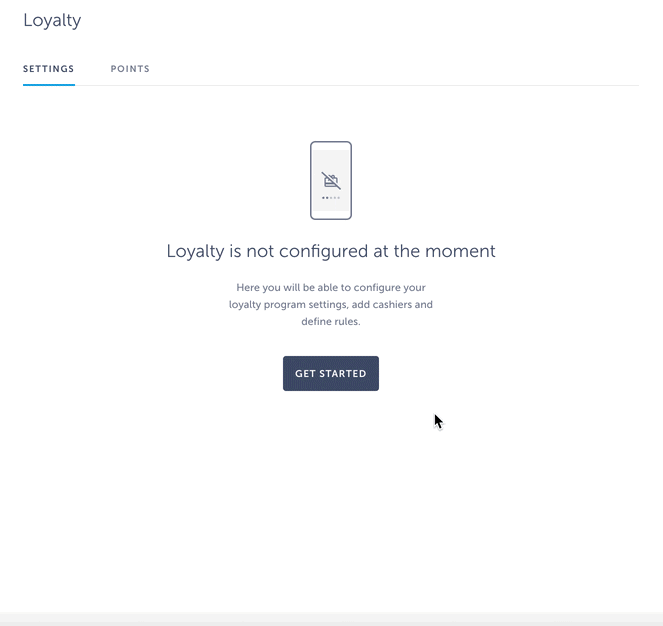
In a drop-down menu under Select a store, select to which store/location you want to apply your settings or apply the same rules for All stores.
In Program settings choose Require receipt code for purchase validation or Enable receipt barcode scanning.
In Rules section select how many points your customers will receive for certain actions. Points can be configured for Visit and for Purchase. If Purchase is enabled, you can choose how many points customers will get per currency unit (e.g. 1 point per 1 USD).
In the app, each of those actions will be verifiable by cashier with either QR code scan or PIN verification through My Card screen.
In Cashier settings add a cashier’s first name, last name, email and password he will use to log into the app, pin he will use for the verifications of transactions and select the store he will operate under.
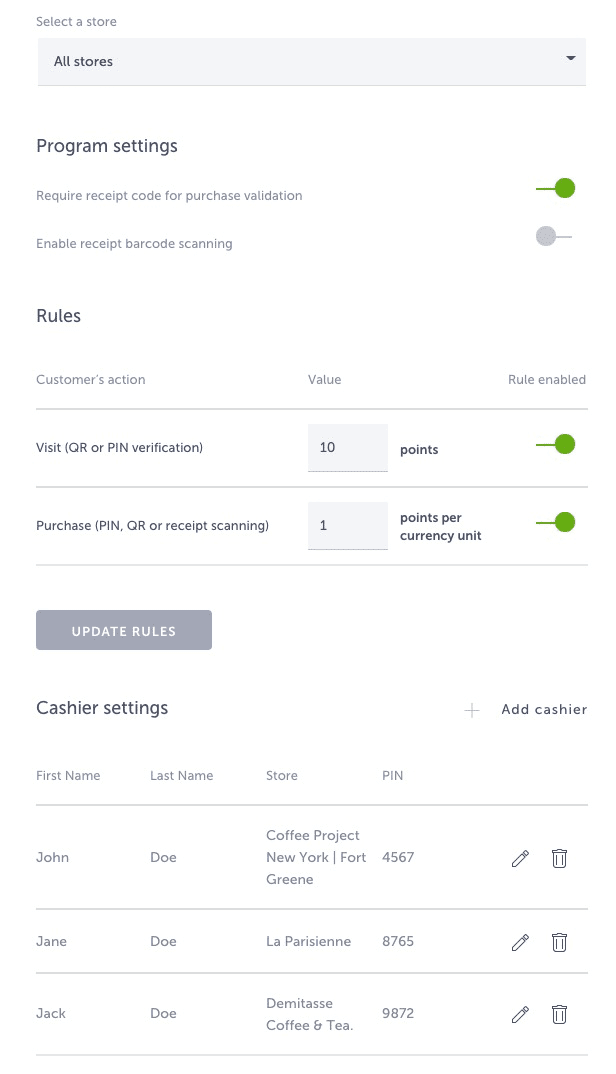
Multi-card loyalty program in the app
From the customer’s perspective: imagine that you’ve just made a purchase in one of the stores that are included in the app’s loyalty program. Log in to the app and navigate to the corresponding screen where you will collect your points. Choose the store where you’ve made a purchase, press Collect, and show the screen to the cashier who can scan the QR code from it or verify your purchase by inserting his PIN code. The cashier will then enter purchase details, such as receipt sum and/or code, and press Confirm to assign points to you.
If you have enough points to redeem a reward, go to the store’s reward section and choose the reward you’d like to redeem. Show the screen to the cashier who will validate the redemption by scanning the QR code or inserting PIN. Once you press Continue, the reward will be redeemed.
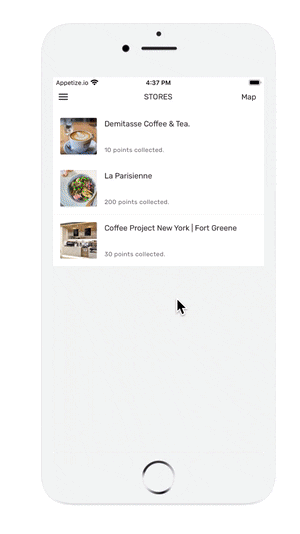
From the cashier’s perspective: the customer has made a purchase and would like to collect points for it. Ask them to open their app and navigate to the store in question. Open your app and log in to it with the credentials you were given for your cashier profile. Open My Card screen to scan the QR code from the customer’s phone or insert the PIN code you were given to assign points and confirm redemptions.
Cashiers see QR code scanner when they open My Card screen:
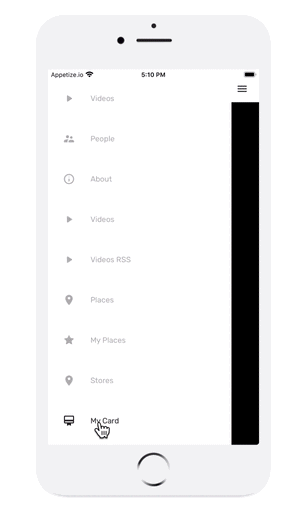
This is what the app users will see once they open My Card screen:
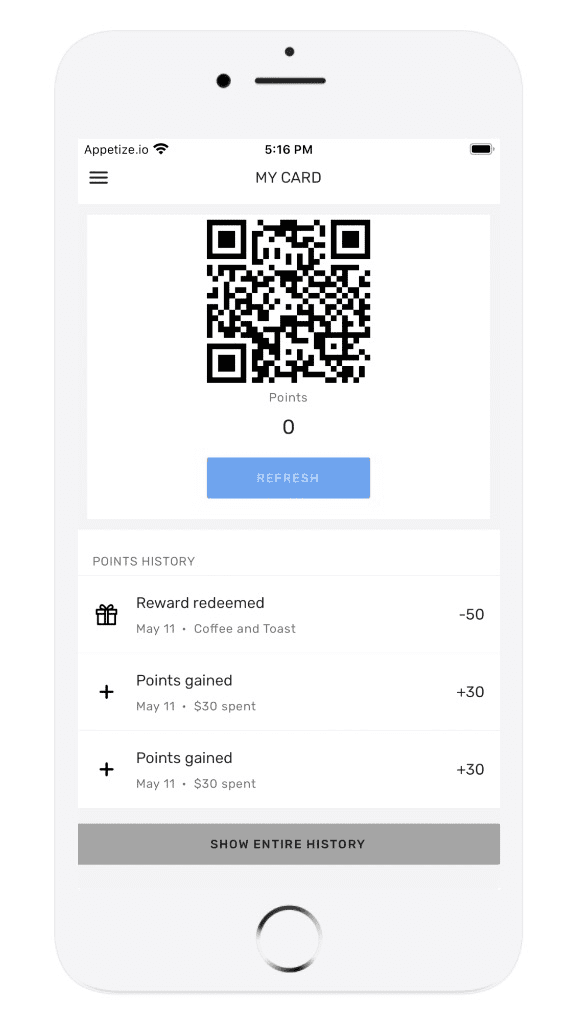
Where can I check multi-card loyalty transactions and add some manually in the builder?
Go to Settings → (Extensions settings) → Loyalty → Points. Mark Multicard under Type of loyalty to get the overview of multi-card transactions. You can filter your results by user, place, or cashier.

Can I import the list of stores and rewards?
Of course! Click here to learn how to do it.
Related articles:
Video – Multi card loyalty program
Want us to create an app with multi-card loyalty programme for you? Schedule a call here and get your app published in just 10 days!