In this article, we will show you how to configure and use the most simple form of loyalty program – punch card loyalty.
Let’s start by configuring Loyalty extension in Settings. Go to Settings → (Extensions settings) → Loyalty and press Get started.
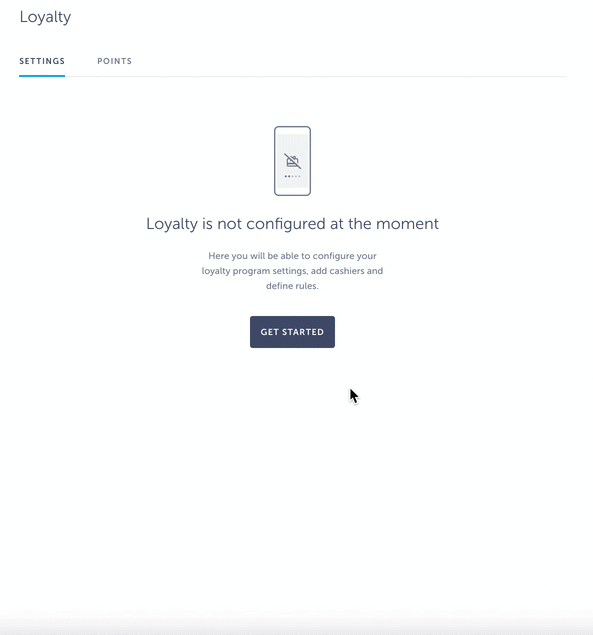
Program settings and Rules do not apply to Punch card loyalty type so you can leave these as they are and fast forward to Cashier settings.
In Cashier settings add a cashier’s first name, last name, email and password he will use to log into the app, and PIN they will use for stamping.
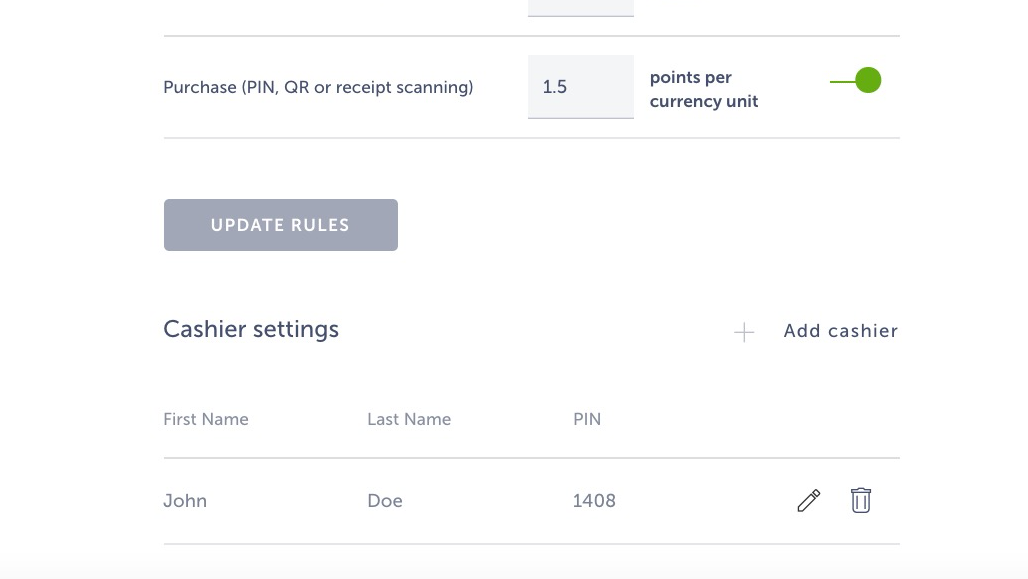
After you have configured Loyalty, it is time to add Punch card as one of the screens to your app. Go to Screens → press the + button → search Loyalty in the pop-up window → hover with your mouse over this extension and choose Punch card.
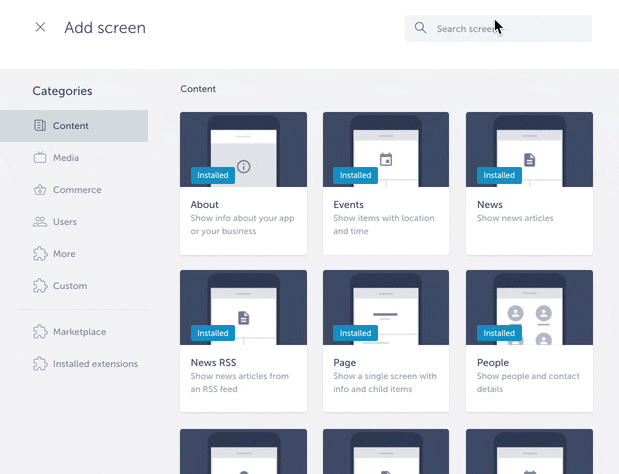
Click ADD ITEM to add items to the screen. Each item can contain the following pieces of information:
- Title
- Image
- Description
- Time of validity
- End of validity
- Timezone
- Stamps required
Save your changes and your products will be listed.
Add My Card screen to the app, where customers can check the rewards they’ve redeemed. Cashiers use this screen to scan QR codes.
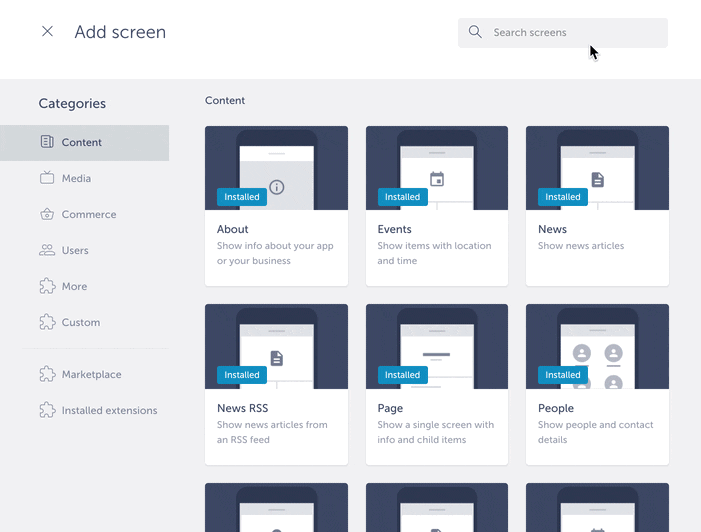
Punch card loyalty program in the app
From the customer’s perspective: you are eligible for stamps and you would like the cashier to stamp your card. Log in to the app and navigate to Punch card screen. Open the product you’d like to stamp, press Stamp card, and show the screen to the cashier who can scan the QR code from it or verify by inserting his PIN code. The cashier will then stamp your card and press Done to validate.
If you have enough stamps to redeem this product, a message on the screen will pop up – “Your reward can be redeemed”. You can then choose to redeem it now or later.
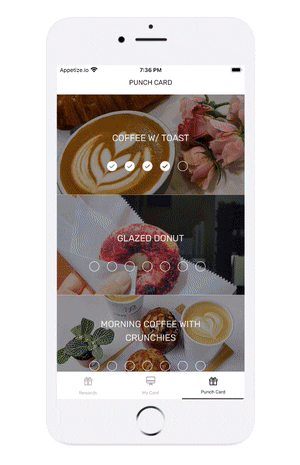
From the cashier’s perspective: the customer wants you to stamp his card. Ask them to open their app and navigate to the Punch card screen where they can choose the product they’d like to stamp. Open your app and log in to it with the credentials you were given for your cashier profile. You should open My Card screen to scan the QR code from the customer’s phone or insert the PIN code you were given to stamp their card.
Cashiers see QR code scanner when they open My Card screen:
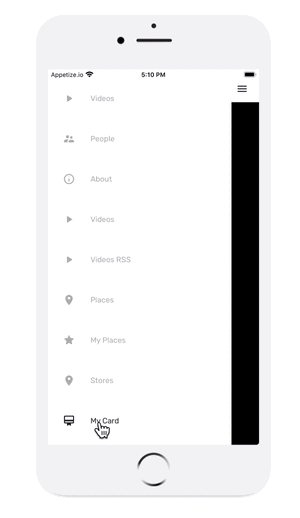
This is what the app users will see once they open My Card screen:
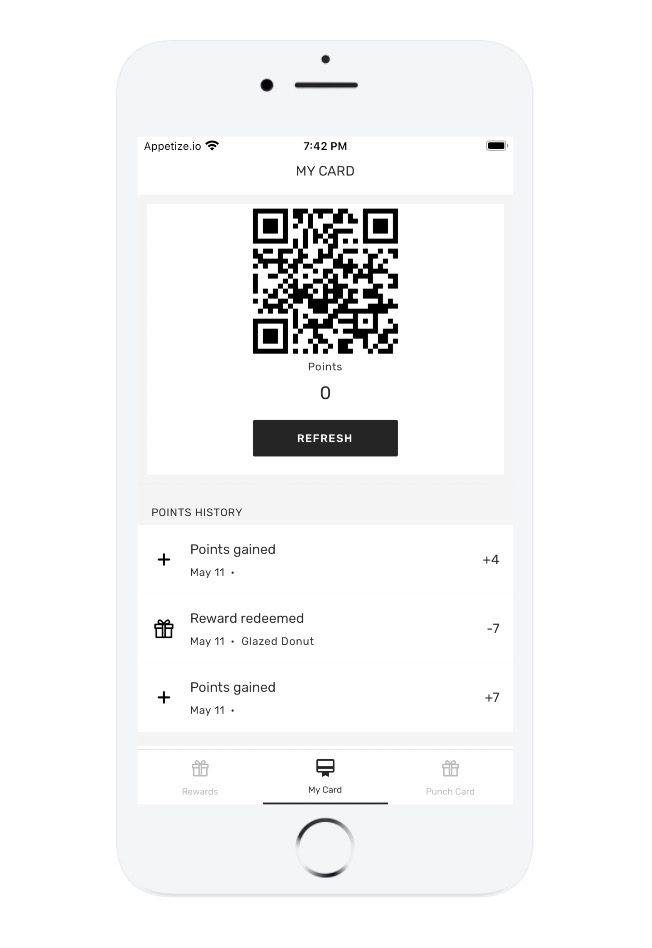
Where can I check punch card loyalty transactions and add some manually in the builder?
Go to Settings → (Extensions settings) → Loyalty → Points. Mark Punch card under Type of loyalty to get the overview of punch card transactions. You can filter your results by user, card, or cashier.
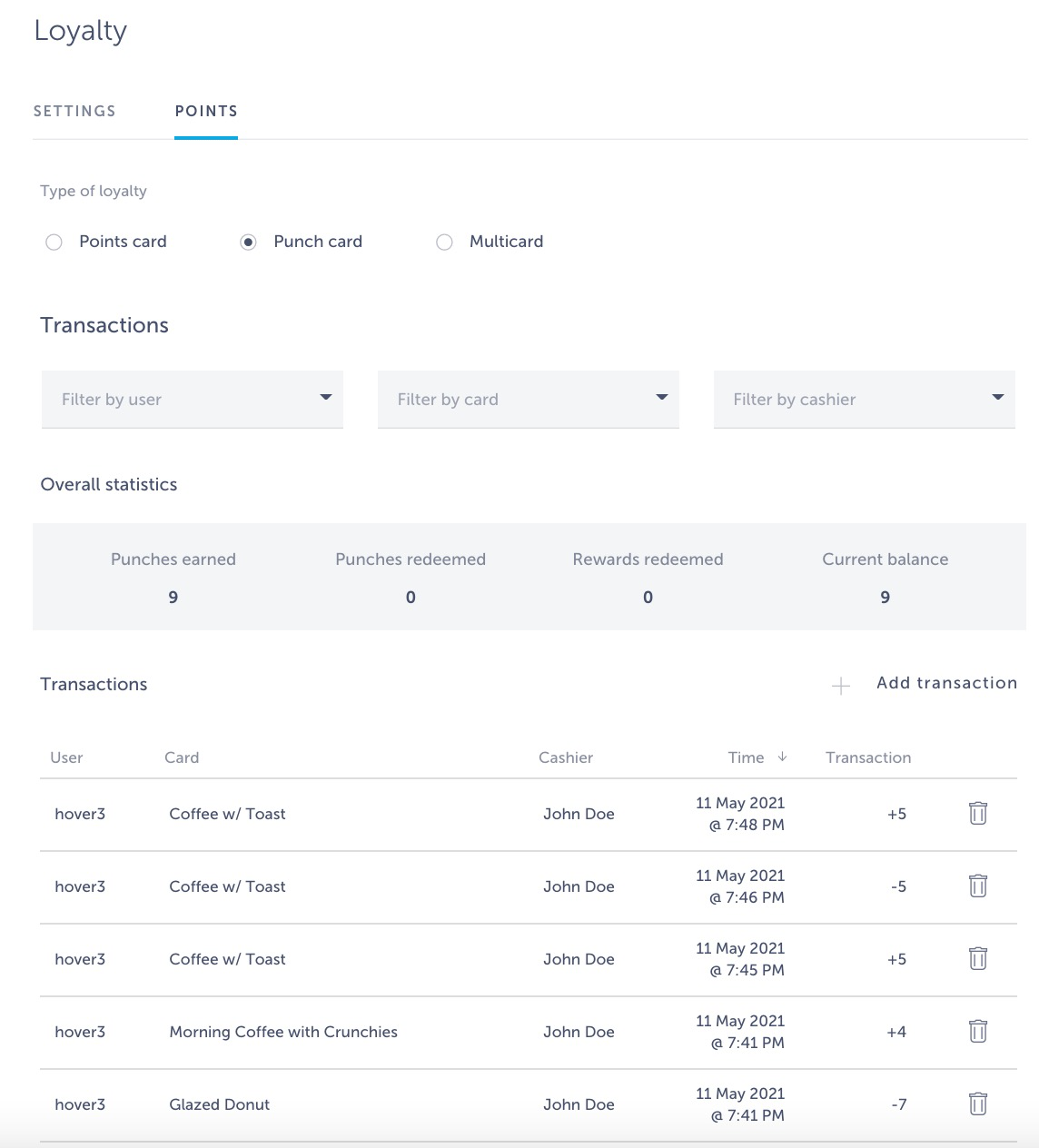
Can I import the list of punch card rewards?
Of course! Click here to learn how to do it.
Related articles:
Want us to create an app with punch card loyalty programme for you? Schedule a call here and get your app published in just 10 days!